I’ve been a project coordinator for five years. I can’t count how many times in these five years my CAT tools crashed, important information was irreversibly lost in the spaces of my computer, and different CMSs sent hundreds of error messages. Often, it’s easy to fix such errors, especially if you’re used to working with one computer and software and know how to quickly go through the steps that could have led to the errors in the first place. You can also always summon a tech savvy colleague and figure out what to do together. But it’s difficult not to panic when you get a message from your translator that reads: “Sorry, the program crashed, I won’t be able to deliver the project on time.” When I first started working, getting such messages terrified me. Today, I have an action plan for any similar situation.

I didn’t come to this diagram right away—in my first months of working much of what I planned didn’t go right. Once, a client sent me 1500 words with a very comfortable delivery deadline. It was to be done on a well-known CAT tool. I sent the job to the translator and forgot about it, considering that everything seemed to be going right. An hour before the deadline, the translator wrote to me that the CAT tool closes every time he saves the files, so he’ll need another three hours to complete the job. I was still within the deadline to the client, so I didn’t even try to figure out what the problem really was and maybe help the translator. I just pinged the translator every hour and waited for the translation. In the end, the CAT tool crashed, the translator lost all the work progress and had to redo the work completely. I had to ask the client for an extension.
If your linguists tell you that they have a technical problem, don’t ignore them and hope that they can figure everything out themselves. Ask them what exactly is happening and offer to help. If you don’t assess the issue properly and don’t clearly understand the possible consequences, you risk receiving an email that reads: “All is lost! I need an extension to the deadline!”
Even if you choose to give the project to another vendor or work in another CAT tool, you still should help the translator with the technical issue right after the project is over. After the work is done, you’ll have time to carefully go through the mistakes the translator could have made that led to the system crash. This will help you prepare the linguist for the next job, when they will not fail you, making the same mistakes.
If you decided to work on fixing technical issues on a job, don’t panic or get angry with the linguist—they didn’t create the problem on purpose. Much like you, every translator is interested in fixing any arising issues, deliver the job and get paid.
First of all, get as much information from the vendor as possible. This can be screenshots of error messages or other signs that the software is crashing, as well as a step-by-step description of the work preceding the problem. You may also need to know what type of an operating system and its version, as well as the version of the software itself.
At this stage you should be able to determine if you can figure everything out yourself, or if you’ll need help from the client or any of your colleagues. For example, if you and your colleagues are having an issue with the TM and termbases of an online CAT tool that you use for a specific client, it’s likely that the problem starts on the client’s server and you won’t be able to do anything on your own. But if a CAT tool crashes, giving you an error message that it’s incompatible with certain software, or if it can’t load additional options—this is where you can figure things out on your own and help the linguist fix the problem.
Check if this is a standard problem. Analyze the information you have from the translator—in half the cases you’ll see that this problem has already popped up for someone else and there’s a solution ready for you to apply. I usually start with the Help section of the program itself, look for information on similar issues on the Internet, or study the client’s instructions for the job. A simple fix that works quite often is to reinstall the software.
Sometimes it happens that the linguist can’t set up the download center for plugins. They seem to be doing everything according to the instructions, but the login window doesn’t appear. The thing is that every OS has different peculiarities in setting up the download center, but this isn’t included in the instructions we get from clients. I’ve seen this happen more often than not. So I just send the necessary instructions and get an email back in a few minutes: “Thanks! It worked!”
Ask your colleagues. It’s likely that one of your colleagues has already worked with the same CAT tool and can quickly figure out what’s wrong. In this case, you’ll save time trying to figure out the issue and learn something useful.
I work with different CAT tools on a daily basis and often don’t have time to fix the problems that pop up in all of them. Once, I couldn’t unzip a Trados Studio return package, even though I never had a problem with this before. Nothing I tried worked and I asked a colleague for help. He clicked a couple of buttons and fixed everything! Now I know what to do if that happens again with me or one of my linguists.
Ask the client. If nothing you find on the Internet or the client’s instructions works, or if your colleagues can’t help and you’re working with the client’s software, you’ll have to turn for help to them. You need to pass on all of the information you receive from the translator with as many details as possible—this will help the client find the solution fast and get you on your way to finishing the job.
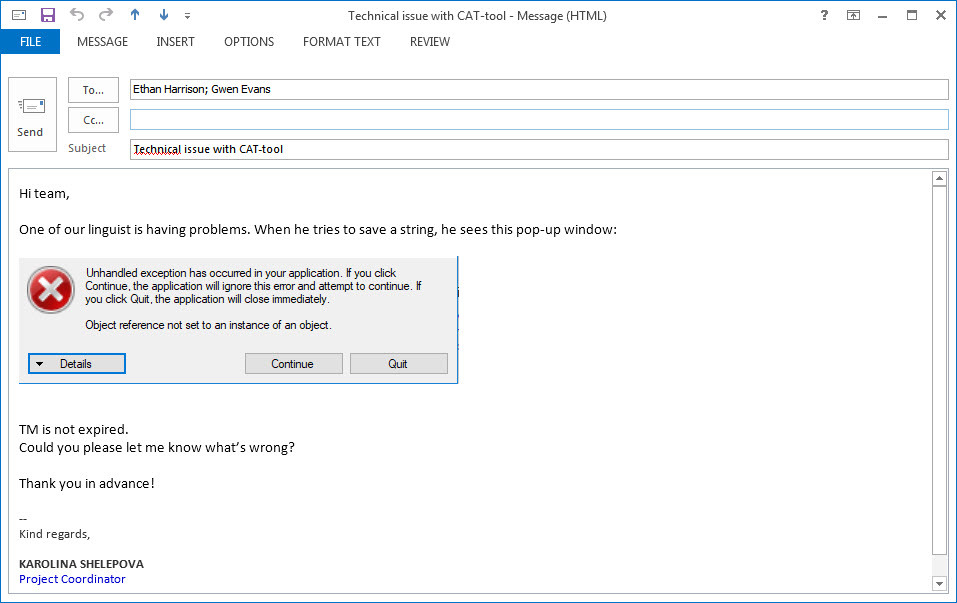
My email to the client’s tech support team. I describe when the error appears, add a screenshot and all the additional information I could gather.
When you’ve figured out what to do (whether by yourself or with the help of a colleague or the client), send the detailed instructions to the vendor. If the reply you get is: “It worked!”, you’ve done well and can expect your translation back any time.
But it happens that though you’ve supplied the linguist with instructions that definitely fix the problem on your end, they don’t work for the vendor. Back and forth emailing trying to figure out what the translator is doing wrong or if you overlooked something can take a long time. So I use Skype or TeamViewer to save time and energy.
Skype is great because the translators can share their screen with you and you can see exactly what they are doing, walking them through the necessary steps. Using TeamViewer you will get remote access to the linguist’s computer and can complete all the steps yourself.
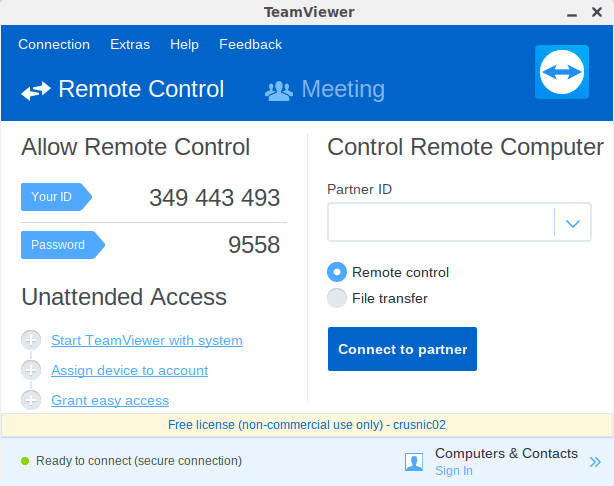
TeamViewer remote access window. Ask the translator to run TeamViewer on the computer and provide you the ID and password.
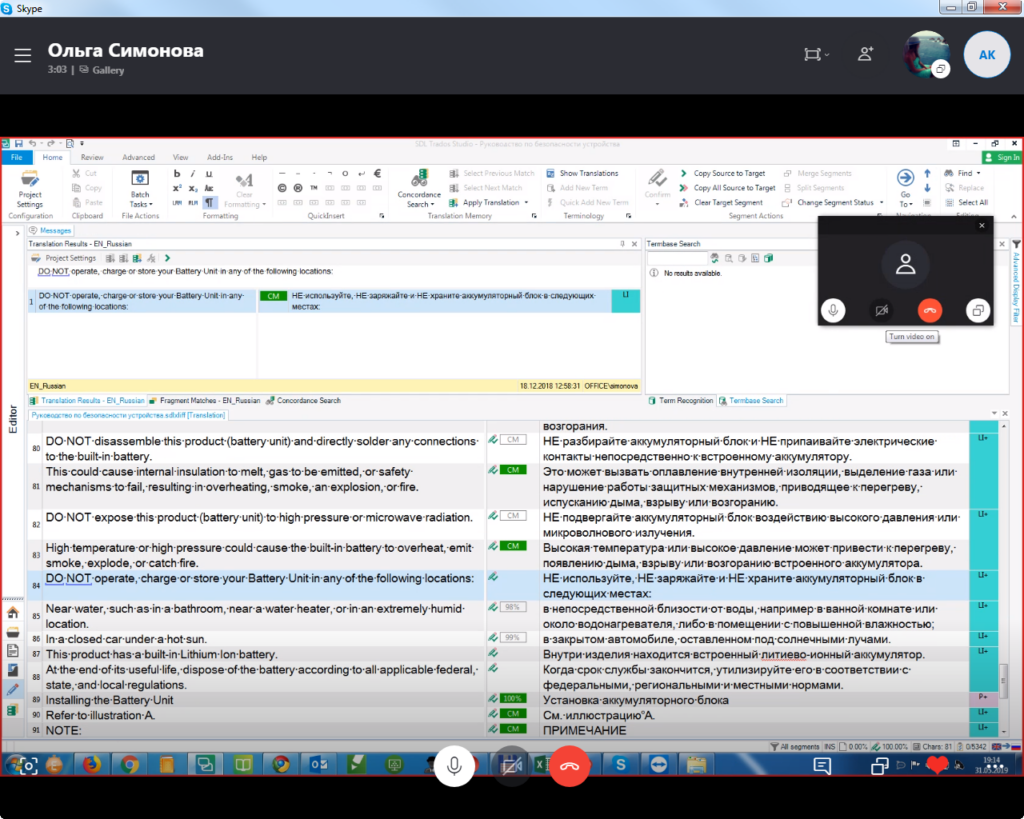
Screen sharing in Skype. You can see all the actions of the translator and give instructions if necessary
If you tried every option but nothing helped, you can employ drastic measures.
Convert the files to another format. If the problem hides in the CAT tool itself and it has an option to export/import files, you can convert them to another format. Usually, this will be a bilingual Word or Excel file. Your linguist can work in these formats and then you’ll convert the files back. This option doesn’t work if the files have many tags or a format that can be damaged during conversion.
Load the problem software on a remote computer. This is a great option if your company has a remote desktop, to which you can give access. You or your system administrator can load the necessary CAT tool onto it, and set everything up for the translator to connect and start working.





